

| There are a number of ways to communicate in real time with the people you meet here at Astro-Dating.com. Right now we have a page with combined text, audio and video chat, but will soon be adding a text only chat area. Up to 10 video chat windows can be viewed simultaneously, you can create your own public chat rooms, password protected private chat rooms, or open private text chat windows. The External Video Chat link above will take you to a page desrcibing how you can use free third party software to set up full screen, completely private, one-to-one audio/video chats without involving this site in any way. This page describes how to use our existing chat area. |
|
Using the Text/Audio/Video Chat Area
| |
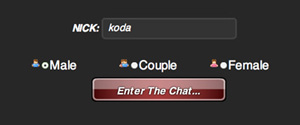 |
When first entering the chat area you will see this login screen. Enter the nickname you wish to use in the chat area, indicate if you are male, female or a couple, and click "enter the chat." The main chat interface is above. After logging in you are automatically taken to the main chat room called The Lobby. Enter text in the area at the bottom of the screen and hit "send" (or press "return") and your text will be displayed in the main chat area above. (No mature content is allowed in the Lobby.) |
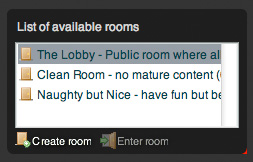 |
Available chat rooms are listed at the lower left of the main chat area. Note the small red arrow at the bottom right. Click and drag the arrow to resize the window. To change chat rooms, select the name of an existing room and click "enter room." |
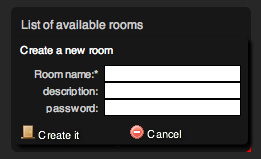 |
If you would like to create your own room, click "create room." Enter a name for the new chat room, then a brief description if desired. If you would like the room to be private, enter a password. Only those members you share the password with (and system administrators) will be able to access the room. If you prefer to create a public room any other member can enter simply leave the password area blank. Click "create it" and your new chat room will appear in the list. |
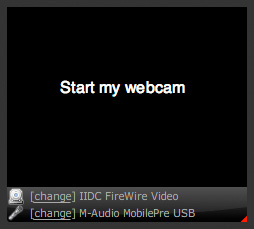 |
Your own video window appears at the top left of the main chat area. If you have a web cam and would like to publish your video image so others can see it, click on "start my webcam." Your video image will appear in this window. |
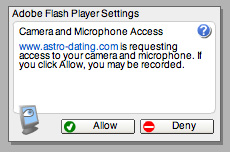 |
This window appears warning you that it is possible for others to record your video. While our site does not provide any means to record video it is still possible for people with specialized software to record any video that streams over the Internet. We recommend limiting private video expression to private (password protected) chat rooms, or to set up private video chats using third party software. To publish your video click on "allow." To prevent publishing video from your webcam click "deny." You will still be able to see video published by others and communicate with text chat. To stop publishing your video without leaving the chat area, click on the webcam icon just below your own video window. Click the icon again to turn the video back on. You can also turn your audio off and on by clicking the microphone icon. Use the small red arrow at the bottom right of the video window to resize it. |
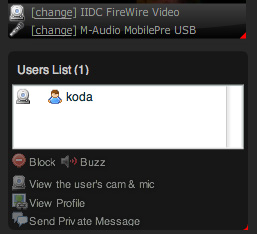 |
When your video is being sent a small webcam icon appears next to your name in the user list. Everyone using the chat rooms will appear in the users list. Options below this list allow you to interact with each member in different ways. Highlight a name then click "block" to prevent seeing text entries from that user, or click "buzz" to create a sound that will get their attention. If members have made their video available a webcam icon will appear next to their name. Select the name in the list and click "view the user's cam and mic." A new video window will appear showing that member's published video. Up to 10 video windows can be open at one time. Simply click and drag the windows to arrange them anyway you please. To send someone a private message highlight a member name and click "send private message." A private text chat window will open. Private chat windows are great for arranging video chats in password protected rooms. |
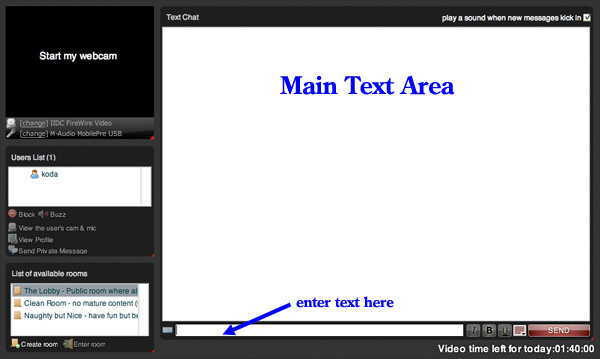
 Sign Up for Access Today!
Sign Up for Access Today!